How to Connect a Universal Remote to Your TV

When you want to connect a universal remote to your TV, the steps might be a bit different based on the brand and model of the remote and the TV. This guide will show you how to connect a universal remote to your TV, covering various methods and advanced tips to ensure a seamless setup.
What is a Universal Remote?
A universal remote is a device designed to control various brands and types of electronic devices such as TVs, DVD players, and sound systems. It can replace multiple remotes, offering convenience and reducing clutter.
Why Use a Universal Remote?
Using a universal remote has several benefits:
- Convenience: Control multiple devices with one remote.
- Cost effective: Save money by not buying multiple remotes.
- User friendly: Simplify the remote control experience with fewer devices to manage.
Step-by-Step Guide to Connect a Universal Remote to Your TV
How to program universal remote to TV? Easy setup guide
1. Identify Your Universal Remote Model
- Before you start, identify the model of your universal remote. This information is usually found on the remote or in the user manual. Knowing the model will help you find the correct codes and instructions specific to your remote.
2. Gather Necessary Materials
- Ensure you have the following materials:
- Universal remote
- TV (powered on)
- User manual for the universal remote
- List of TV codes (often found in the manual or online)
3. Insert Batteries into the Remote
Install fresh batteries in to your universal remote. Weak or dead batteries can interfere with the setup process.
4. Turn On Your TV
Make sure your TV is powered on. The remote needs to communicate with an active TV during the setup.
5. Program the Universal Remote
There are four primary methods to program a universal remote to your TV: using TV codes or the auto-search method.
Method 1: Using TV Codes
- Find the TV Code: Look up the code for your TV brand in the remote’s manual or online.
- Press and Hold the Setup Button: Hold the setup button on the remote until the indicator light turns on.
- Enter the TV Code: Use the number buttons on the remote to enter the code for your TV brand. The indicator light should turn off if the code is correct.
- Test the Remote: Point the remote at the TV and press the power button. If the TV turns off, the code is correct. If not, repeat the process with the next code in the list.
Method 2: Auto Search Method
- Press and Hold the Setup Button: Hold the setup button until the indicator light turns on.
- Press the TV Button: Press the TV button on the remote. The indicator light should blink once and stay on.
- Auto Search: Press the power button on the remote repeatedly (up to 100 times) until the TV turns off. When the TV turns off, press the enter button to save the code.
Method 3: Brand Code Search
Using Brand Code Search is similar to Auto Code Search but helps you find a code specific to your TV's brand. This is useful if the brand has more than one code. Here are the steps:
- Turn on the device you want to control (like TV, VCR, DVD, DVR, satellite receiver, or cable box).
- Find the Brand Code(s) from the list that came with your remote.
- Press and hold the button for the device you want to program (TV, DVD, Aux, etc.). The LED light for that button should turn on and stay on.
- While holding the device button, press and hold the Power button until the power button lights up.
- Release both the Power and device buttons. The device button's light should stay on (if it doesn't, repeat the steps).
- On the remote's keypad, enter the first code for the brand. The device button's light should stay on.
- Press and release the Power button repeatedly until the device turns off. This means the remote found the right code.
- Press the Stop button on the remote to save the code (the LED light will turn off).
- Test several buttons (like volume) to see if the remote controls the device.
If the device doesn't turn off and the LED light blinks four times, you've tried all codes for that brand and need to try another method.
Method 4: Use a Universal TV Remote Control App
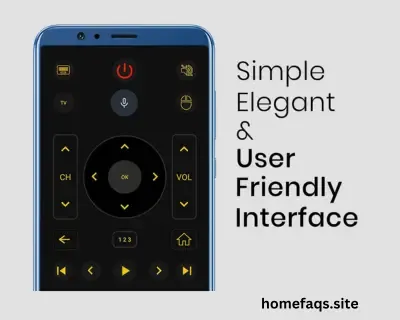
- Download the app: Find and download the universal remote control app from your smartphone’s app store.
- Open the app: Launch the app on your smartphone.
- Select your TV brand: Follow the app's instructions to select your TV brand from the list.
- Connect to your TV: Ensure your TV and smartphone are on the same Wi-Fi network. The app will search for and connect to your TV.
- Follow on-screen instructions: The app will guide you through the setup process, including entering any codes if necessary.
- Test the app: Use the app to control your TV, trying different functions to make sure everything works correctly.
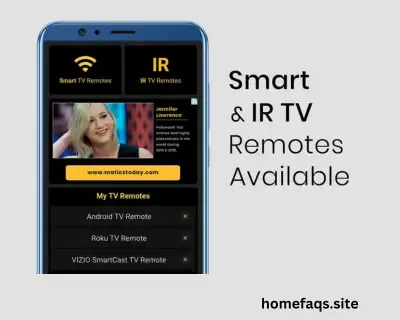
6. Test All Functions
After programming, test all the remote functions such as volume control, channel changes, and input selection to ensure they work correctly.
7. Reprogram if Necessary
If some functions do not work, you may need to reprogram the remote using a different code or retry the auto search method.
Advanced Tips for Using a Universal Remote
Customize Buttons
Many universal remotes allow you to customize buttons for specific functions. Refer to the manual to learn how to program buttons for tasks like switching inputs or launching apps.
Use Learning Mode
If your universal remote has a learning mode, you can program it by pointing your original remote at it and pressing the desired buttons. This feature is useful for less common functions.
Set Up Macros
Macros are a series of commands you can run by pressing one button. For example, you can set a macro to turn on your TV, DVD player, and sound system all at once. Check your remote’s manual for how to set up macros.
Connect to Smart Devices
Modern universal remotes can connect to smart devices like smart TVs and home automation systems. Follow the manufacturer’s instructions to connect your remote to these smart devices.
Use a Universal Remote App
Some universal remotes work with smartphone apps, making them easier to program and use. Download the app for your remote and follow the setup instructions.
